Aadhaar Card Download by Name with simple steps :
If you have applied for Aadhaar Card and haven’t yet received it, then you can download the E-Aadhaar card online from UIDAI’s website. “According to a UIDAI circular dated April 28, 2017, The applicant can download Aadhaar card from the UIDAI website, and this e-Aadhaar shall be treated as a valid proof of identity.”
E-Aadhaar is an electronic form of the Aadhaar card. Just like the Aadhaar card, the e-Aadhaar contains all the necessary information like your biometric data, demographic details, Aadhaar number, photograph, and general information, including name, date of birth, and sex. Make sure that your mobile number is registered to get Aadhaar online. However, you can get the Aadhaar card without a registered number by visiting an Aadhaar Centre.
Online methods to download E-Aadhaar:
Retrieve your Aadhar number by name within seconds: Nowadays, situations are such that you need to provide your identity details every now and then. Among all such ID cards which are issued from the government, aadhar card is one the most common and the most reliable among them. After you have appeared for the bio-metric and have fulfilled all the registration process formalities, you need to wait for the government to deliver your aadhar card to your postal address or you can get your aadhar number by name and download it from the official website of UIDAI. For the convenience of the people, the Unique Identification Authority of India (UIDAI) lets them get hold of their aadhar number even before the aadhar card is physically delivered to them.
How to Download Aadhaar Card by Name and Date of Birth
In case you have forgotten your Aadhaar number or lost your Enrolment Id. You have the option to download your Aadhaar card by entering your name and Date of Birth. Here are the simple steps to follow for downloading your E-Aadhaar:
Step 1: Go to https://uidai.gov.in/
Step 2: Look for the option Aadhaar Services under the tab of ‘My Aadhaar’ and click on “Retrieve Lost of Forgotten EID/UID.”
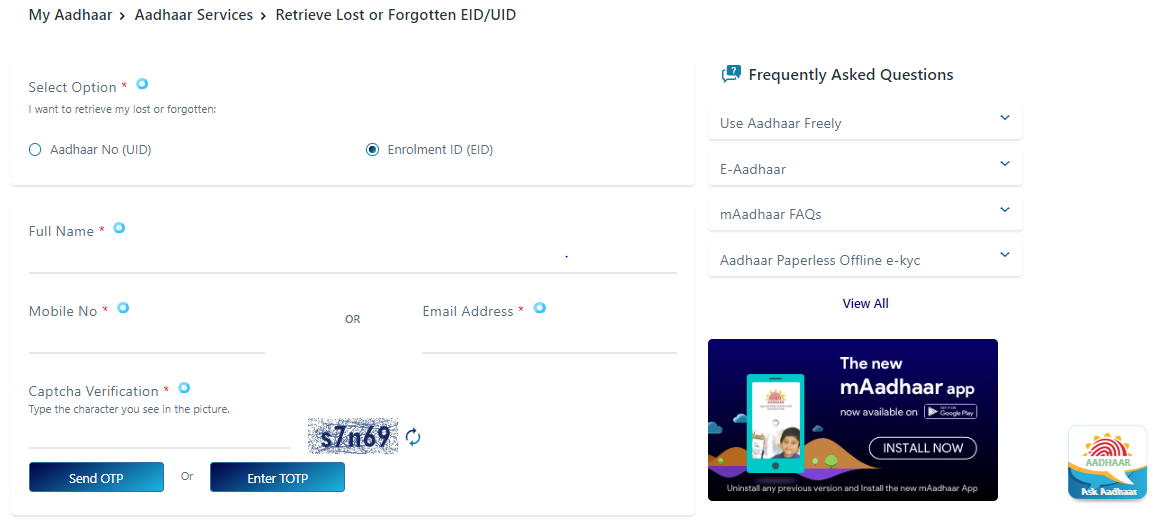
Step 3: Select the option of ‘Enrolment ID (EID)’
Step 4: Fill the personal details such as Full Name (as mentioned on the Aadhaar card), Mobile No., or Email Address.
Step 5: Enter the mentioned captcha
Step 6: Click on ‘Send OTP’ or ‘Send TOTP,’ and you will receive an OTP. Verify the OTP as it remains valid for 10 minutes only.
Step 7: Once the OTP is verified, a message will appear, stating that Your EID is sent on your registered mobile number or Email. Now, you have your EID to download your Aadhaar card.
Step 8: Select the ‘Download Aadhaar’ option under the tab of “My Aadhaar.”
Step 9: Enter your EID as received on mobile phone and captcha
Step 10: Click on ‘Send OTP’ or ‘Send TOTP’ to verify the OTP sent on your registered mobile number.
Step 11: Now, download your Aadhaar card in PDF form.
Download Aadhar with Aadhar number
- At first, you need to visit the official website of UIDAI.
- Now, you need to do is search for the tab “My Aadhar” which is available at the top left of the display screen. Here you can also witness the option “Download Aadhar” to tap on it.
- By following the section “I have” below, you need to choose “Aadhar number”.
- Make sure to enter the 12 digit aadhar number and now choose the option “Masked Aadhar”, if you don’t need to display full digits of respective Aadhar number.
- After the above process is completed, you need to enter the captcha verification code and proceed further to tap on “Send OTP” option in order to get OTP on registered number.
- Now, enter the OTP received on mobile number.
- At last, complete the survey and tap on the option “Verify and download” to download Aadhar card.
Download the E-Aadhaar from UIDAI Website:
- Visit the UIDAI website https://uidai.gov.in/
- Click on ‘Download Aadhaar’ option under the drop-down list of ‘My Aadhaar’ or click directly https://eaadhaar.uidai.gov.in/#/
- Here you will see the three options to download your E-Aadhaar
- Aadhaar Number
- Enrolment ID (EID)
- Virtual ID (VID)
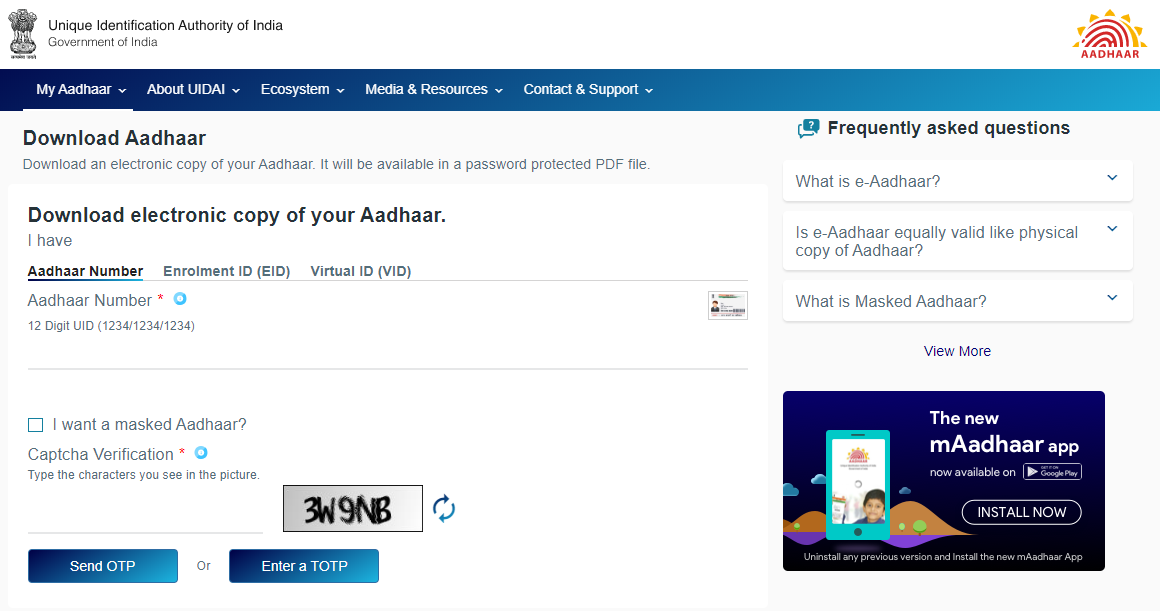
Now, follow the steps accordingly,
Download e-Aadhaar by using the Aadhaar Number
Step 1: Enter 12 digit Aadhaar number
Step2: Click on the checkbox if you want a masked Aadhaar
Note: Masked Aadhaar: If you don’t want to show all the digits of Aadhaar number on your Aadhaar card, then it is called masked Aadhar.
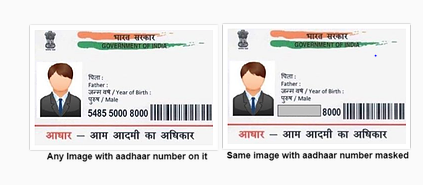
Step 3: Enter the captcha for verification
Step 4: Now, click on ‘Send OTP’ or ‘Enter a TOTP.’ You will receive a six-digit OTP on your registered mobile number. The OTP remains valid for 10 minutes.
Step 5: Enter the OTP or TOTP and click on the ‘Verify and Download’ to download your E-Aadhaar.
Step 6: Once your OTP is verified, your E-Aadhaar will start downloading.
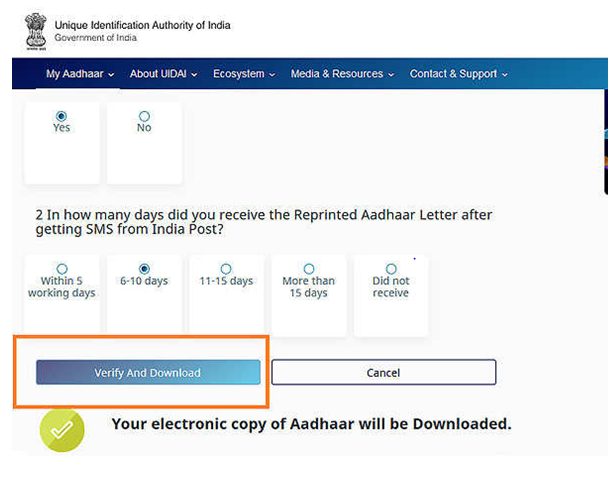
Download e-Aadhaar by using the Enrolment ID (EID)
If you have applied for Aadhaar card first time, then you can download your E-Aadhaar with Enrolment Id (EID).
Enrolment ID is mentioned on the acknowledgement slip, which contains the 28 digits of enrolment ID, i.e., 14 digit ENO and 14 digit Date-Time stamp printed on the Enrolment Slip.
Step 1: Enter your Enrolment ID (EID) of 28 digits
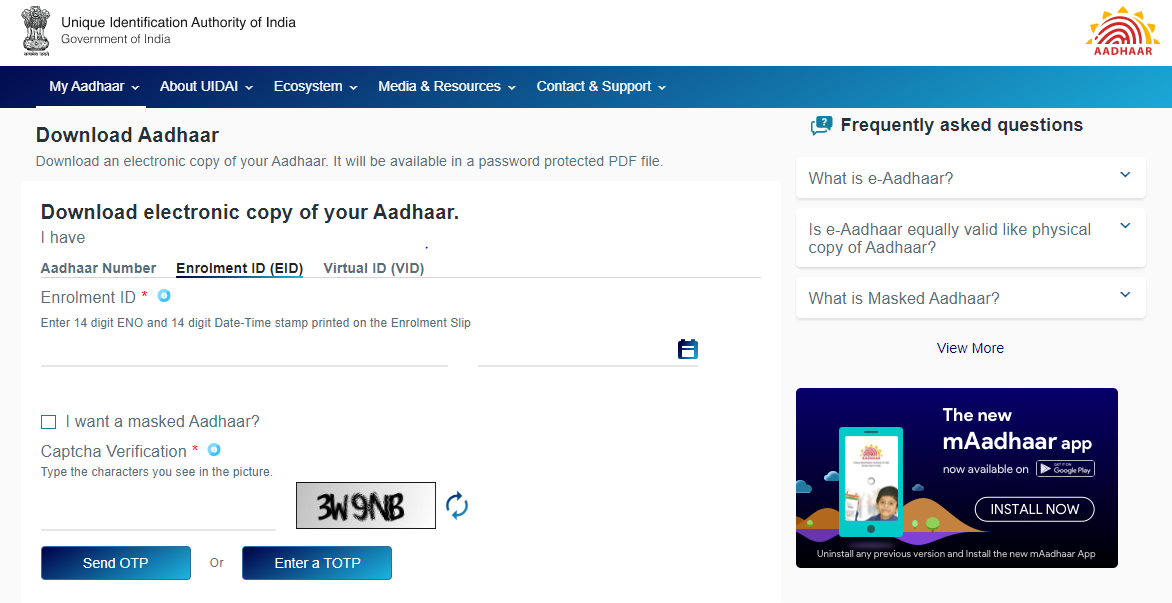
Step 2: If you want to masked Aadhaar i.e., don’t want to show full digits of your Aadhaar card, then click on the checkbox ‘I want a masked Aadhaar?’
Step 3: Enter the captcha as mentioned
Step 4: Click on ‘Send OTP’ or ‘Enter a TOTP’ and enter the same
Step 5: Submit the OTP; once it is verified, a PDF file will be generated on your computer.
Download e-Aadhaar by Using Virtual ID (VID)
Step 1: Enter your 16 Digit VID Number
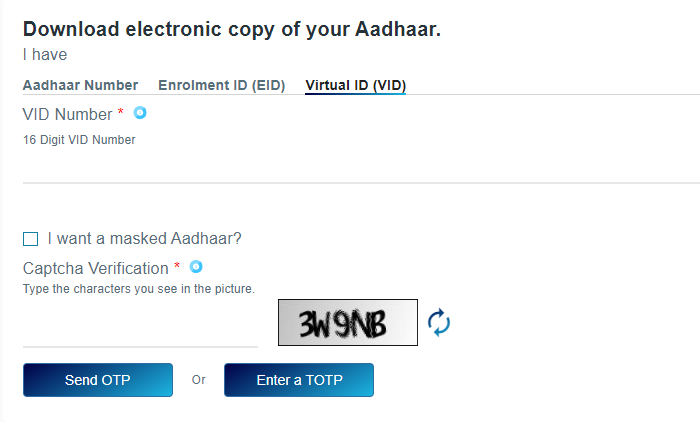
Step 2: If you want to masked Aadhaar, then click on the checkbox ‘I want a masked Aadhaar?’
Step 3: Enter the captcha to seen in the picture
Step 4: Click on ‘Send OTP’ or ‘Enter a TOTP.’ You will receive the OTP or TOTP on your registered mobile number.
Step 5: Submit the OTP, once it is verified, download your E-Aadhaar. A PDF of your E-Aadhaar card will generate.
Note: The PDF file is password protected. To open the file, your password would be the first four letters of your name in capital letters, as mentioned on the Aadhaar card and your date of birth in YYYY format. For example: If your name is Rahul and your date of birth is 24-September-1996, then your password will be RAHU1996.
How to Download E-Aadhaar from DigiLocker Account?
DigiLocker is a platform, which allows sharing, store, and verification of documents. DigiLocker has now collaborated with the UIDAI to make it available for the Aadhaar Holders to download E-Aadhaar from DigiLocker Account.
Here are the steps to download E-Aadhaar:
Step 1: Visit at the official website of DigiLocker https://digilocker.gov.in/
Step 2: Click on the Sign-in Button and log in your Account with Aadhaar/Mobile/Username
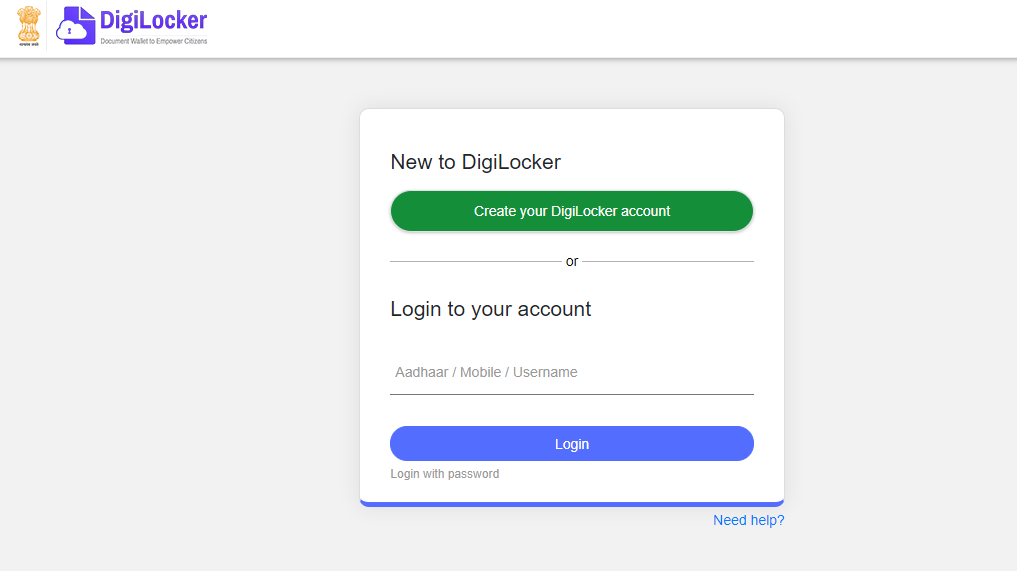
Step 3: After entering your 12 digit Aadhaar number, click on the login
Step 4: Upon login, select the UIDAI option, and a drop-down list will open
Step 5: Click on ‘Aadhaar,’ and here you have to enter your Aadhaar number
Step 6: Click on verify to receive an ‘OTP,’ and it will be received on your registered number.
Step 7: Enter the OTP and click on continue
Step 8: On successful validation of OTP, a new page of “Issued Document” will open
Step 9: Now, click on the “Save” icon, and your E-Aadhaar will be saved to the “Uploaded Document” section.
Note: You can also install the DigiLocker App in your smartphone by visiting the Play Store and download E-Aadhaar.
How to Download E-Aadhaar by using UMANG App?
UMANG is an app launched by the Government to introduce paperless governance. You can download you E-Aadhaar through UMANG App also by following the below-given steps:
Step 1: Download and Install UMANG app on your mobile phone
Step 2: Register your account and login with the credentials.
Step 3: Click on ‘All Services’ and click on ‘Aadhaar card.’
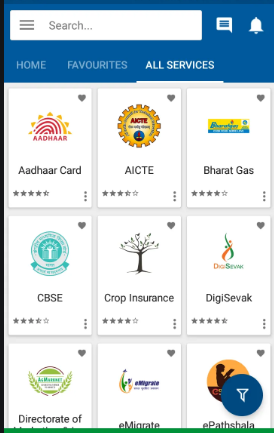
Step 4: Now, select ‘View Aadhar Card from DigiLocker’
Step 5: Here, a home page of DigiLocker will open, you have to sign in there
Step 6: After signing in, Enter your Aadhaar number and the OTP sent to your registered mobile number
Step 7: Now, your E-Aadhaar card will be displayed on the UMANG App.
How to Download E-Aadhaar by using Aadhaar Mobile Application (mAadhaar App)?
mAadhaar is another mobile application to download your E-Aadhaar card. Do follow the below steps to access your E-Aadhaar:
Step 1: Download and install the mAadhaar app
Step 2: Register and log in the app
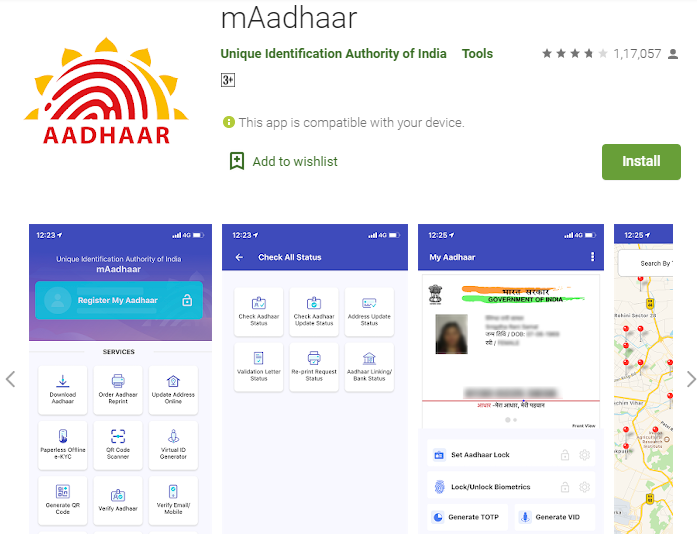
Note: If your mobile number is already linked with your Aadhaar, you can easily download the Aadhaar.
Step 3: You will receive a text on your registered mobile number consisting of an OTP
Step 4: Enter the OTP, or the app will automatically detect and submit the OTP
Step 5: Download your E-Aadhaar
How to Print your Aadhaar Card after Download?
Once you have downloaded your Aadhaar card by following any of the above methods, you can print it, but when you open the downloaded PDF file of E-Aadhaar, it will ask to enter the password to open it. To, open and print it, follow these 3 steps:
Step 1: Open your downloaded file with Adobe Acrobat or Microsoft Edge
Step 2: Enter the password in the following format first four letters of your name in capital letters and your birth year YYYY.
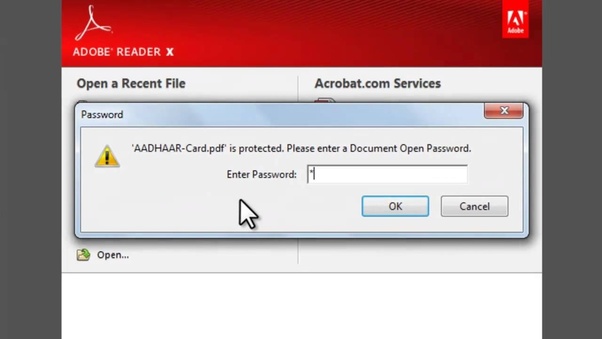
Note: Your password would be the first four letters of your name in capital letters, as mentioned on the Aadhaar card and your date of birth in YYYY format. For example: If your name is Rahul and your date of birth is 24-September-1996, then your password will be RAHU1996.
Step 3: Your file will be opened, and now you can take a print.
Note: You can use downloaded E-Aadhaar anywhere in the replacement of the original Aadhaar Card.
You can download e-aadhar from the official website of UIDAI
You might be wondering how you can get your e-aadhar from the internet. Well, you can search aadhar number by name. All you need to do is to follow the below mentioned simple steps:
- Visit the link https://resident.uidai.gov.in/find-uid-eid
- From the left pane, Select the option “Aadhar Number” under the head “You want to retrieve your lost”
- Now fill in the details like
- Full Name
- Email ID
- Mobile Number
- After you have filled the above details, you have to enter the Captcha code/ security code as mentioned in the box.
- Click on “Send One Time Password”
- You will receive an OTP on the mobile number which you gave while getting registered for Aadhar Card.
- Fill the OTP in the required field for verification purpose.
- Click on Verify OTP.
- Now you will get your aadhar card in the PDF file which you can download and can print it.
This is how you can search and download Aadhar number by name. If you have lost your aadhar number or if you are waiting for your aadhar card then you can follow the above mentioned steps and can easily get your Aadhar number by name. It is to be noted that if you are a newly registered person in UIDAI and if you are waiting for the Aadhar card to be delivered to you for the first time then the above procedure will be allowed only after a span of one month because that’s when e-aadhar is available for download. It takes about one month’s time to download the e-aadhar card. Until then you can keep checking your aadhar status online.
There are several features like you can find aadhar card number from your mobile number or name, aadhar update facility, check aadhar card status, aadhar card download, etc. which makes Aadhar card to be the most flexible identity card till date. Easy aadhar update and retrieval process is something that makes Aadhar card to be the most commonly used identity proof. Apply for your aadhar card today so that you can also become a part of UIDAI database. In the coming days, the importance of aadhar card will increase manifolds and in such events if you’ll behaving aadhar card then you can overcome several legal difficulties which you might have to face otherwise.
There is a spelling mistake of my name in aadhar card. How can i update my aadhar card?