How to Remove Password from E-Aadhar Card PDF: Aadhar is the crucial document distributed for every citizen of the country. However, it might be quite annoying when you need to enter the password whenever you download and open the PDF format of the E-Aadhar Card. Here, we have discussed the possible approaches where you can protect your Aadhar card by unlocking the document from the password.
What is the password for an e-Aadhaar card?
You need a password that contains letters from your name and digits from your date of birth to access your e-Aadhaar account. You will receive a password in which you have to enter the first four letters of your name and the year of your birth. Once you obtain the OTP to download the e-Aadhaar, you can download the PDF of the e-Aadhaar. Access to the PDF requires a password. Aadhaar passwords are known as e-Aadhaar passwords.
What exactly is e-Aadhaar?
An e-Aadhaar is a digitally signed version of the physical Aadhaar issued by the UIDAI in accordance with the regulations of the Information Technology Act, 2000. Electronically transmitted documents can be legally recognized with the aid of a digital signature under the Act.
The e-Aadhaar card has the following features:
- Legitimate document: The downloaded e-Aadhaar card is recognized as a legally valid document. The electronic version, in reality, should be considered equal to the printed form.
- Recognized as ID evidence: For any reason, this form of the Aadhaar card is accepted as proof of identification.
A digitized version of the 12-digit Aadhaar card is known as an e-Aadhaar card. e-Aadhaar can be downloaded from the official website of India’s Unique Identification Authority (UIDAI). The downloaded electronic card will have the same information as the physical card, including name, address, photo, gender, date of birth, etc.
What are the ways to remove passwords from E-Aadhar Card PDF?
Among the various ways to remove the Password from E-Aadhar Card PDF, we have mentioned the two efficient methods as
- The manual way of using Google Chrome is to remove the password permanently.
- Using Unlock PDF Tool
Remove Password from E-Aadhar Card PDF using Google Chrome.
Google chrome is the manual approach to remove the password permanently. Here we had given the steps to unlock the E-Aadhar Card PDF,
Step 1: Visit the official website and download the PDF form of the E-Aadhar Card.
Step 2: Move the downloaded E-Aadhar card PDF to the chrome browser.
Step 3: Then, you can enter the correct password (first four letters of your name with the year in your DOB) of your PDF Aadhar card.
Step 4: After opening the Aadhar pdf file on the new page of google chrome, select the Print button. You can also press Ctrl + P if it’s Window or CMD + P if you have Mac.
Step 5: In the dialogue box, change the destination of the file from Print to Save as PDF.
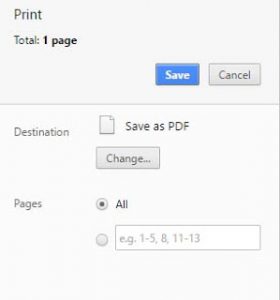
Step 6: Now hit on the Save button.
Step 7: You need to choose a location in the new window where you want to store the file.
Step 8: Then, tap on the Save option.
You have successfully unlocked the E-Aadhar PDF, and you don’t need to enter the password to open the newly saved E-Aadhar card. Even though the process is easy, it is not recommended due to the following disadvantages,
- It doesn’t support the documents which are restricted to the printing option.
- You can only work on a single file at a time.
- The process is long and hence consumes much time.
- Sometimes, it might affect the original form of your E-Aadhar card PDF.
Remove Password from E-Aadhar Card PDF using alternate Tool
Using the Tool is a quick and straightforward way to unlock your Aadhar card. Here we had curated the steps for this method,
Step 1: Install the PDF unlocker Software and initiate the process.
Step 2: Select the Unblock button to begin the process to unlock the file.
Step 3: Choose the browse button to select the password-protected E-Aadhar card PDF.
Step 4: Once the file is opened, the program would enumerate the permissions depending on the chosen E-Aadhar card.
Step 5: Now, you need to choose a location to save your new E-Aadhar Card file.
Step 6: Then, tap on the Unlock PDF option.
Step 7: In the ‘Enter PDF Window’ pop-up window, enter the correct password of your Aadhar card.
After that, the restrictions will be removed from your Aadhar card PDF, and the process will begin.
Frequently Asked Questions (FAQs)
Q1. What to do if I forget my password to the Aadhar card?
Generally, your password will be four letters of your name along with the year in your DOB. If you have forgotten the password, you can still unlock the file using a brutal attack and key exhaustion. But these methods are not legal, and the administration doesn’t approve of these actions.
Q2. What is the purpose of removing the Aadhar card password?
Even though, you know your password, it might take time to unlock these protected documents, and you may forget the password at some time. Hence using the ways to remove the password would save your time, and also you can store the file in a secure location.
We hope you are clear about the process of removing the password with our relevant information. Now you don’t need to worry much and don’t need any professional help to remove the password from E-Aadhar Card PDF.
I am using correct password but not open