What is Aadhaar Card Verification ?
Aadhaar Card verification is the process of verifying the existence of your Aadhaar card. The verification can be done by submitting your 12 digit unique Aadhaar number. Aadhaar card verification can easily be done online through the official UIDAI website. UIDAI not only issues Aadhaar card to the citizens of India but also maintains details of every Aadhaar card holder in India. One can easily verify their Aadhaar card after they have registered for the Aadhaar card and have obtained the Aadhaar number.
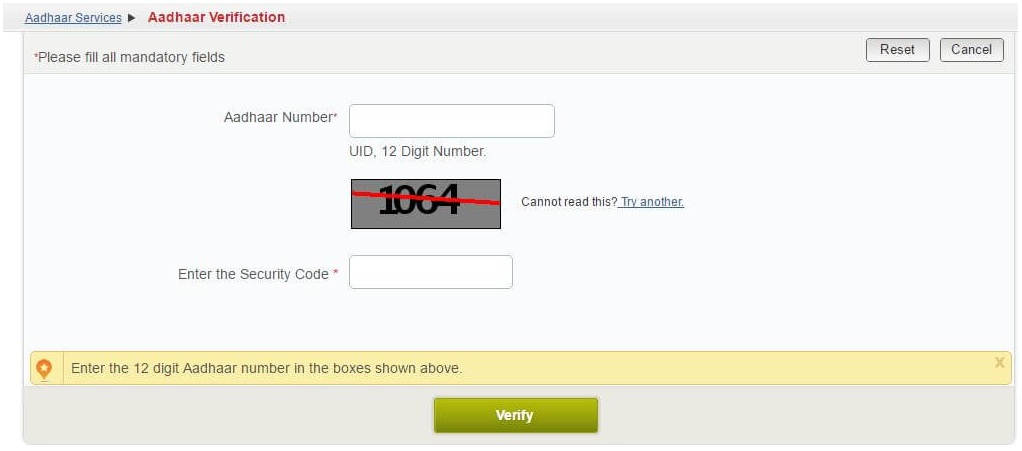
It is very important to verify your Aadhaar card in order to ensure that your Aadhaar number has been issued and is valid. One can also update any personal information while verifying Aadhaar card. The gender, age group and the state to which the cardholder belongs will be displayed at the time of verification of Aadhaar. The cardholder can immediately contact UIDAI if there is any inaccuracy in the information presented. The cardholder can either call the toll free number or send an email to contact UIDAI.
Process to Verify your Aadhaar card
UIDAI has made it possible to verify your Aadhaar card online without many hassles through its official website. It is imperative that you have your Aadhaar number in order to verify your Aadhaar card. Given below is a list of steps that has to be followed in order to verify your Aadhaar card online:
- Visit the official UIDAI website.
- Choose the option “Aadhaar services” present at the bottom of the page.
- Choose the option “Aadhaar Verification” present on the page.
- The link will redirect you to the Resident Portal of UIDAI or the Aadhaar Kiosk.
- Choose the option “Verify Aadhaar”.
- Enter your 12 digit unique Aadhaar number in the space provided.
- Once you’ve entered your Aadhaar number, enter the security code.
- Choose the option “Submit”.
The page will display details of your Aadhaar card if it exists once you submit the online form.It will also state whether your Aadhaar card has been issued.
Aadhaar online correction
- Go to the official website of UIDAI – https://ssup.uidai.gov.in/web/guest/update
- In the box Enter your aadhar card no. & text verification code.
- Now simply Click on the “Send OTP” button.
- You will receive a one-time password on your registered mobile number.
- Enter the OTP in the box provided.
- After entering OTP, select Name field.
- Please fill the field in the local language or English.
- Attach your identity proof document.
- Click on the submit button.
- A unique URN number will be generated behalf on your request. Please note down the URN number in your notebook for track the performance of your Updated Aadhar card
Countries around the world use a unique identity system thereby each citizen receives a number that hold all details pertinent to their identity under it. The government of India has also sought such a system India and have called it Aadhaar, which is also referred to as UID. They then intend to use this number to provide benefits to the citizens through the Aadhaar number. These benefits could include things like various subsidies that the government provides , include things like the subsidy on gas. The project is run by the Unique Identification Authority of India (UIDAI) and was introduced in January 2009. The project has faced some problems since its inception with claims being made that the project was not constitutionally sound as it involved the collection of biometric data of the citizens by the government.
The general idea of the program is to issue every citizen with a unique number to help identify them and provide them the benefit of schemes announced by the government. This unique identity involved the issuance of a 12 digit Aadhaar number and an Aadhaar card. The idea was also that the project would also serve as an identity card for everyone and would then be linked to other services like UAN, bank accounts and pension schemes.
What is Aadhaar Card ?
The Aadhaar card is a card that is issued once the application has been approved and an Aadhaar number has been assigned. If you have already received the Aadhaar number and want the card in a hurry, then you can download the aadhar card as a pdf file using your enrolment number or the Aadhaar number. It must, however, be noted that having a card is not mandatory to avail the benefits of Aadhaar.
When a person is assigned an Aadhaar number, they get a 12 digit number assigned to them. There are 12 numbers in this digit so that the identity of 100 billion people can be stored under various numbers. These 100 billion identities are provided by the first 11 digits of the Aadhaar number and the last digit is meant as a check-digit to help prevent errors in data entry
Details Of Aadhaar Card
The card issued in association with the Aadhaar number displays the basic details of the person. These details include:
- The name of the person.
- The Aadhaar number.
- The enrolment number (EID)
- A photograph.
- The address of the person, as per the records.
- The person’s date of birth.
- The person’s gender.
- A barcode that represents the Aadhar number itself.
Purpose of Aadhaar Card
The purpose of the Aadhaar was to make it simpler for people to avail government subsidies and have one number that would work as proof of address and proof of identity. Another reason that the government has cited for the creation of this was to help curb illegal immigration to the country. It also does not identify a person as part of a family nor can any individual own more than 1 Aadhaar number.
Eligibility Criteria For Aadhar Card
- Any citizen of India can apply for this card.
- Children below the age of 3 years need not apply for Aadhar.
- Non-resident Indians can also apply for the card.
- Foreigners who are residing in India can also take the card.
How To Apply For Aadhar Card Online
- The online enrolment is available in all states, however, proper reference should be needed in order to apply Aadhaar card online. Since online application can’t be easily understand by many.
- Under proper guide go to UIDAI portal link https://appointments.uidai.gov.in/ where you will get the online appointment form and then select your enrolment center.
- After you get the appointment, you have to visit the enrolment center for bio-metrics (Scanning, photography) data and also further application process of Aadhaar card.
- In the enrollment form, you need to be filled up all details such as name, parentage, date of birth, address, etc. The Aadhaar form can be filled either in Hindi or in English.
- Once the data is collected, the Aadhaar data is verified to prevent duplication and errors. The whole Aadhaar card process takes around 60 days to 90 days.
- After you submit the application form, if all data is found to be correct, your unique Aadhar number is generated and sends through SMS. Also, the printed Aadhar card is sent to your address through the speed post within 3 to 5 weeks.
- Once issued, you can generate a copy of e-Aadhar card, which is equivalent to the original Aadhar card. For further reference, you can access uidai.gov.in and refer guide.
Process to Check Aadhar Card Status Online
- The status of your Aadhar card can be checked online through these simple steps:
- Firstly visit the UIDAI’s official website
- Head to the “Aadhaar Online Services” section on Home Page.
- The link to “Enrollment / Download E-Aadhar/ Update” will be visible.
- You will be redirected to the Aadhar kiosk after clicking on the link, where a number of options would be visible, related to the Aadhar enrollment, updating, and checking status.
- Select the third option on the left side that says “Check Aadhar Status”.
- You will now be redirected to the page where you will be able to check your Aadhar’s status.
- You will have to enter the following information in their respective spaces to be able check your status:
- Enrollment ID
Enter your enrollment number in this space, which is displayed on your acknowledgement slip in the format EID (1234/12345/12345). - Date and Time
Enter the date and time in this space, which should be entered in the format (dd/mm/yyyy:hh:mm:ss). - Security Code
Enter the Security code correctly which is displayed on your screen. - Click on the “Check Status” button at the bottom part of the screen.